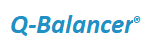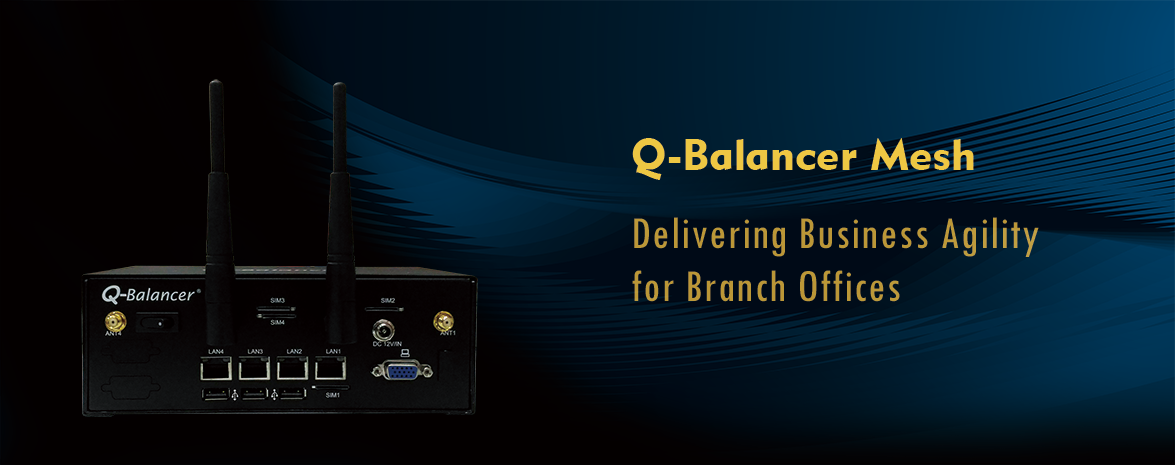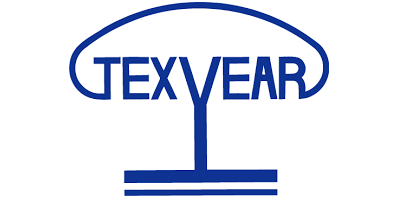The article outlines the configuration of policy-based QoS. In the following diagram, a company with two WAN links wants users to experience high-quality internet access. Assuming the readers of the article have already known the configuration about WAN load balancing on the appliance, we would mainly focus on the setting of QoS in this case.
Diagram:
> Port 1, WAN 1: example_1, IP: 203.67.222.40, Subnet: 203.67.222.40/30, GW:203.67.222.1, Downlink: 100 Mbps/Uplink: 40 Mbps
> Port 2, WAN 2: example_2, IP: 100.100.100.6, Subnet:100.100.100.0/29, GW:100.100.100.1, Downlink: 16 Mbps/Uplink: 3 Mbps.
> Port 4, LAN Subnet: 10.168.1.0/24, Interface IP: 10.168.1.254
Requirement:
> Each of LAN users is allocated with bandwidth for D:10M/ U:1M when their requests go through WAN 1, and D:2M/ U:0.5M when the requests go through WAN 2.
> The maximum bandwidth for Dropbox application will be D:20M/ U:10M when it goes through WAN 1, and D:5M/ U:1M when it goes through WAN 2.
Configuration:
Follow the steps below to complete the configuration of Policy-based QoS on the appliance with the IP details given:
Step 1: WAN > ADD
Step 2: LAN > ADD
Step 3: Object > DPS > ADD
Step 4: Policy Routing > ADD
Step 5: Policy QoS
Follow the steps below to complete the policy-based QoS:
Click on Policy Routing > Edit
Click on Policy Routing > Edit > QoS > Enable and set QoS (for all LAN users) as follows:
Click on Policy Routing > Edit > QoS > Enable and and then edit QoS (for Dropbox) as follows:
Configuration for Policy-Based QoS is done as follows:
To view the QoS detail...
The QoS detail (for all LAN users) is as follows:
The QoS Detail (for Dropbox) is as follows:
Take the QoS policy “for all LAN users” as an example. On the LAN host, we started 2 download sessions at the same time. The sessions would be distributed across both WAN links based on the algorithm Weight Round Robin by Connection at ratio 1:1. The QoS Status is working accordingly as follows: