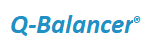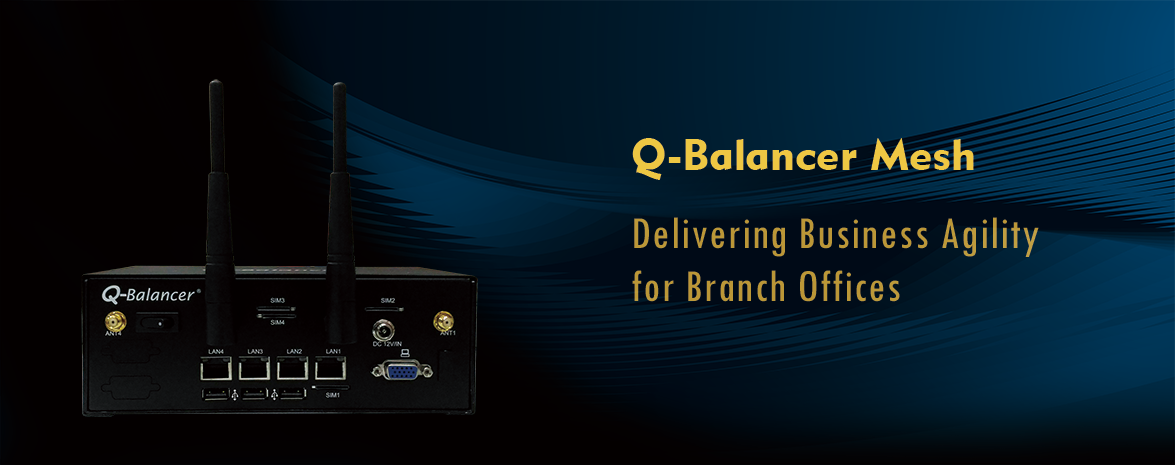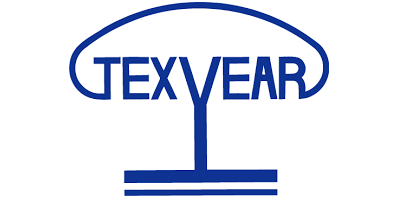Introduction:
The Q-Balancer route tables can fully coexist with the existing routing infrastructure. It also ensures site-to-site access in case one of WAN links fails.This article outlines the routing configuration on the Q-Balancer appliance with a site-to-site network diagram below:
Step 1. Configure the network subnets and WAN links with the IP details given in the diagram.
With the IP details given in the diagram, the LAN and tunnels on the Q-Balancer at branch is set as follows:
LAN

With the IP details given in the diagram, the LAN and tunnels on the Q-Balancer at HQ is set as follows:
LAN
Branch

HQ

To view routing table on the Q-Balancer, navigate to Diagnostic > Routing Tool and click on OK.

For example, routing table on the Q-Balancer at branch is as follows:

When one of the link fails, routing table on the Q-Balancer at branch dynamically adjusts as follows:

The Q-Balancer route tables can fully coexist with the existing routing infrastructure. It also ensures site-to-site access in case one of WAN links fails.This article outlines the routing configuration on the Q-Balancer appliance with a site-to-site network diagram below:
Step 1. Configure the network subnets and WAN links with the IP details given in the diagram.
With the IP details given in the diagram, the LAN and tunnels on the Q-Balancer at branch is set as follows:
LAN
With the IP details given in the diagram, the LAN and tunnels on the Q-Balancer at HQ is set as follows:
LAN
Tunnels
Branch
HQ
To view routing table on the Q-Balancer, navigate to Diagnostic > Routing Tool and click on OK.
For example, routing table on the Q-Balancer at branch is as follows:
When one of the link fails, routing table on the Q-Balancer at branch dynamically adjusts as follows: