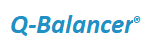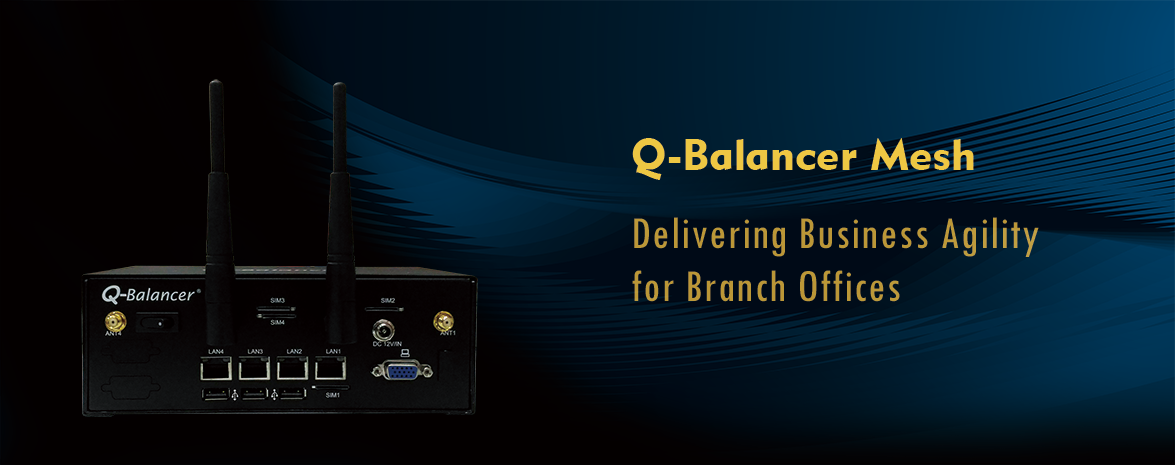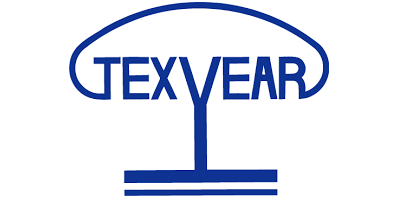Introduction:
This article outlines the procedures for factory reset via the Q-Balancer Console.
Configuration:
Step 1: Attach RS232 cable to the COM Ports of management PC and Q-Balancer appliance respectively.
Step 2: Run HyperTerminal on Windows PC, and enter a name, e.g. Q-Balancer, in the field of Name. Click on OK shown below:
Step 3: Set the Modem for Connect To to COM1 and click on OK as follows:
Step 4: As shown below, set Bits per second to 19200, Data bits to 8, Parity to None, Stop bits to 1, and Flow control to None. Once it is all set, click on OK.
Step 5: If the configuration above is correctly done, the Q-Balancer Console appears as follows:
After the successful login, the screen displays as follows:
As illustrated, press the relevant characters underlined to run the commands respectively. For example, if you want to run command of Rescue Mode, then simply press “c”. The Rescue Mode appears as follows:
> To restore the password of root via web UI to default value, press “p”. The Q-Balancer appliance then restores the password of root via web UI to default value.
> To restore a Q-Balancer to factory default, press “f”. The appliance then restores to factory default. In this case, the firmware version restores to factory default version, and the configuration files will be cleared.
The rest of functions can be similarly used as outlined above. You may access the Q-Balancer Console via SSH as well. The password for admin via SSH is same as the password of root via web UI to the appliance, and is subject to change as soon as the password of root via web UI is changed.